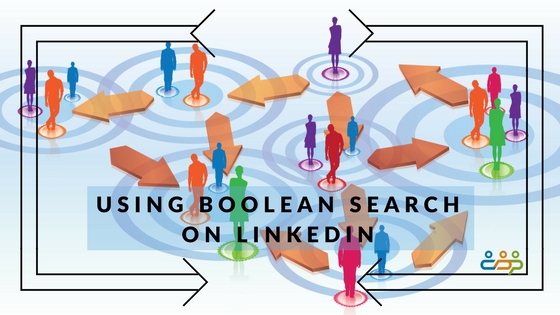LinkedIn is a phenomenal resource. Consider that you have access to 575 million professionals worldwide, business and thought leaders such as, Bill Gates, Richard Branson, Mark Cuban, me and you. Not only do you have access to them, they have access to you.
The good news is that we have seemingly unlimited access to the professional world, the bad news is that it may be hard to find that one specific individual we need to access at this particular moment. That’s where LinkedIn’s search capability comes in.
LinkedIn’s Boolean search capability can be a tool to lead you to the exact person you want to find. In LinkedIn you have five Boolean operators to choose from,
Quoted searches – For an exact phrase, enclose the phrase in quotation marks. For example: type “marketing director”. You can also use quotation marks if you want to find someone with a multi-word title.
I did a search for marketing director and found 9,730,802 results. This includes every profile that has the words marketing or director anywhere in the profile.
By putting “marketing director” in quotes it reduced this to 685,106, this only includes those with the specific phrase marketing director.
AND searches – To get results that include two or more terms in a list, you can use the uppercase word AND as a separator. For example, type: manager AND director.
I refined my search by including a location, “marketing director” AND tulsa, this reduced the results to 1,529. This a list of marketing directors in the Tulsa area.
OR searches – To see results that include one or more terms in a list, separate the terms with an uppercase OR. For example, type “sales OR marketing”.
I added “Oklahoma City” to the search string, “marketing director” AND tulsa OR “Oklahoma City”, Surprisingly I got 588,180 results. This is because it found all the marketing directors in Tulsa plus all the profiles with “Oklahoma City”. Obviously, this isn’t the result I wanted.
Parenthetical searches – To do a complex search, you can combine terms using parentheses. For example, to find people who have “marketing director” in their profiles, but you want to include only those in Tulsa or Oklahoma City, put those terms in parentheses.
Rewriting the search to “marketing director” AND (tulsa OR “Oklahoma City”) gives a more reasonable number, 3,436.
NOT searches – To exclude a particular term, type that term with an uppercase NOT immediately before it. For example, type: “marketing director” NOT assistant.
I didn’t want to include Assistant Marketing Directors in my results, so I added a NOT search operator.
(“marketing director” NOT assistant) AND (tulsa OR “Oklahoma City”) this gives 2,402 results.
One more step, if I had two companies on my target list, I might want to include those in my search.
(“marketing director” NOT assistant) AND (tulsa OR “Oklahoma City”) AND (“Osage Casino” OR Sysco) gives me a short list of 6 results.
By using the Boolean operators, I was able to reduce the universe of 500,000,000 LinkedIn users to 6, a list I can work with and has the people that are important to me.
When handling searches, the overall order to precedence is:
- Quotes “”
- Parentheses ()
- NOT
- AND
- OR
Notes:
- The + and – operators are not officially supported by LinkedIn. Using AND in place of a + and NOT in place of a – makes a query much easier to read and guarantees that LinkedIn will handle the search correctly.
- When using NOT, AND or OR operators, you must type them in uppercase letters.
- LinkedIn doesn’t support wildcard searches.
- Boolean search will only work in the keyword word field.

Rick Christensen: Director, Career Transition Practice Rick has been a career consultant for over 25 years, serving a very broad-based and diverse clientele. His specialties include effective group facilitation, one-on-one coaching and consultation at all levels including senior executives.
Rick’s passion is coaching individuals through career transitions, developing career management strategies and in identifying and sharpening competencies to open doors to new opportunities. His efforts have assisted thousands of individuals achieve their full potential.
Contact Rick at: Rick@CareerDevelopmentPartners.com